Setup Webhooks
In T-Gate, setting up webhooks involves two main parts: configuring the webhook URL and events, and enabling webhook reception for specific companies. This allows applications to receive real-time updates on specific events.
Part 1: Setting Webhook URLs and Triggers
To configure webhooks, you need to specify the URL where you want to receive webhook notifications and the events that will trigger these webhooks. You can set up multiple URLs, each with its own set of triggers. However, it's important to note that each trigger is unique, meaning if a trigger is used for one URL, it cannot be used for others.
To set this up, follow these steps:
-
Navigate to the Webhook Management Section: Access this section in your application account on T-Gate's platform.
-
Create or Edit a Webhook: Choose to create a new webhook or edit an existing one.
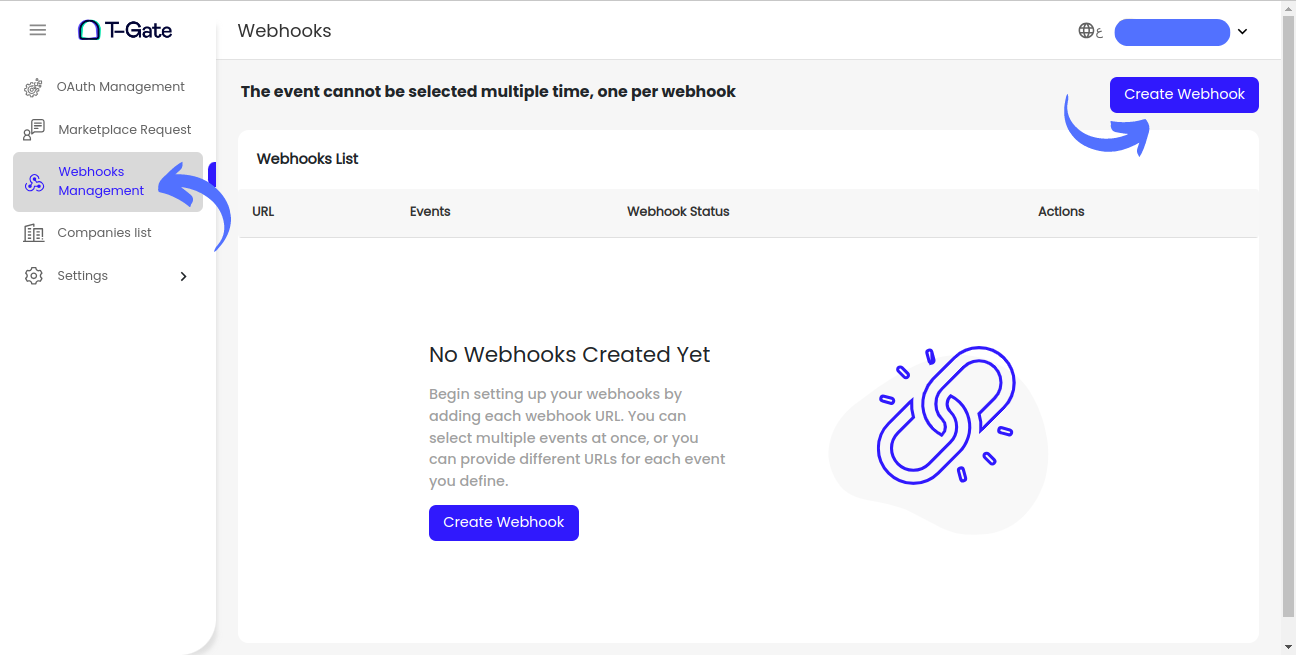
-
Set the Main Attributes:
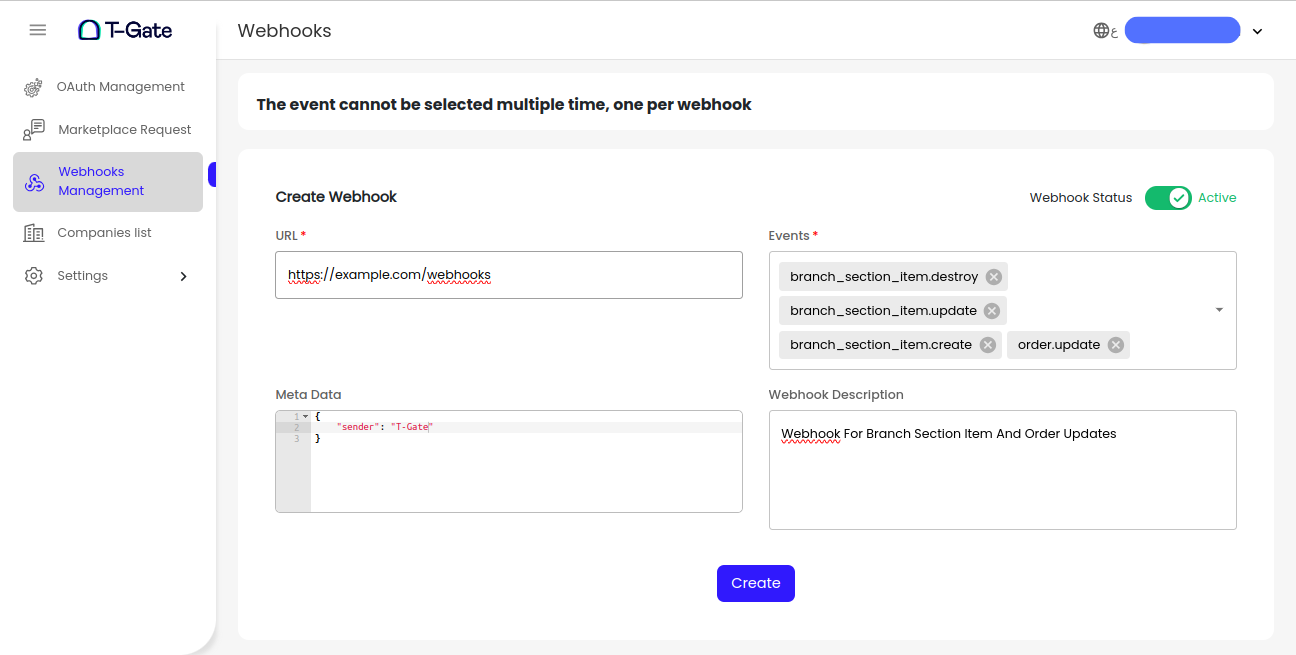
-
URL: Specify the URL where you want to receive webhook notifications.
-
Events: Select the set of events you want to subscribe to. A webhook will be triggered if something changes regarding these events.
Webhook Events)To Learn more about each webhook event T-Gate provides, their usage, when they are triggered and more, please refer to Partner Webhooks API Documentation
- Meta Data (Optional): Add any extra static data to be sent with every webhook. T-Gate will not process this data; it will be sent as is.
- Webhook Description (Optional): Provide a description for the usage of this webhook to help you manage your application account better.
- Webhook Status: Toggle status On/Off to Enable or disable this webhook.
-
Disabling A Webhook ConfigurationA Webhook status can be toggled On/Off from your webhook management section, if Off, it means that this specific webhook url and its triggers are disabled.
Part 2: Enabling Webhooks for Specific Companies
After integrating with a company, you must enable webhook reception for that company to start receiving notifications. By default, this feature is toggled off, so you will not automatically receive webhooks from a company until you activate it.
To enable receiving webhooks from a company:
-
Go to the Companies List: Access the list of companies you are integrated with.
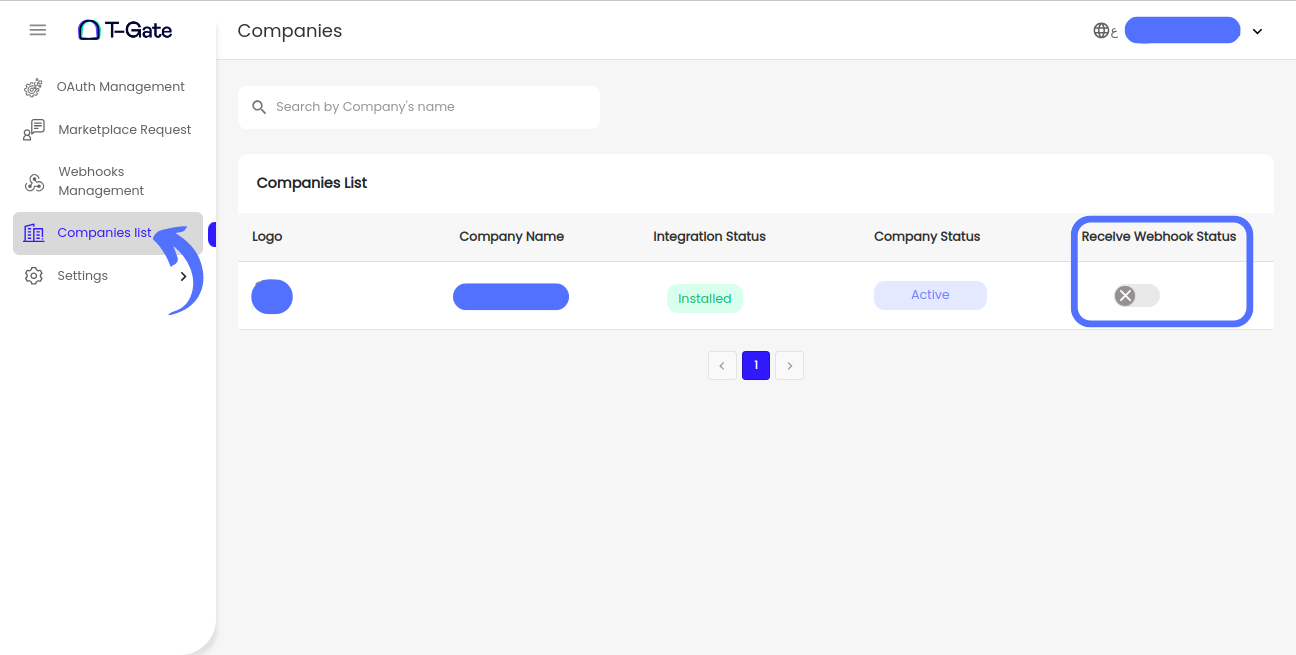
-
Toggle the "Receive Webhook Status" Button: Switch this button on for the companies from which you want to receive webhooks. This will activate webhook notifications for the events you set in step 1 for those companies.
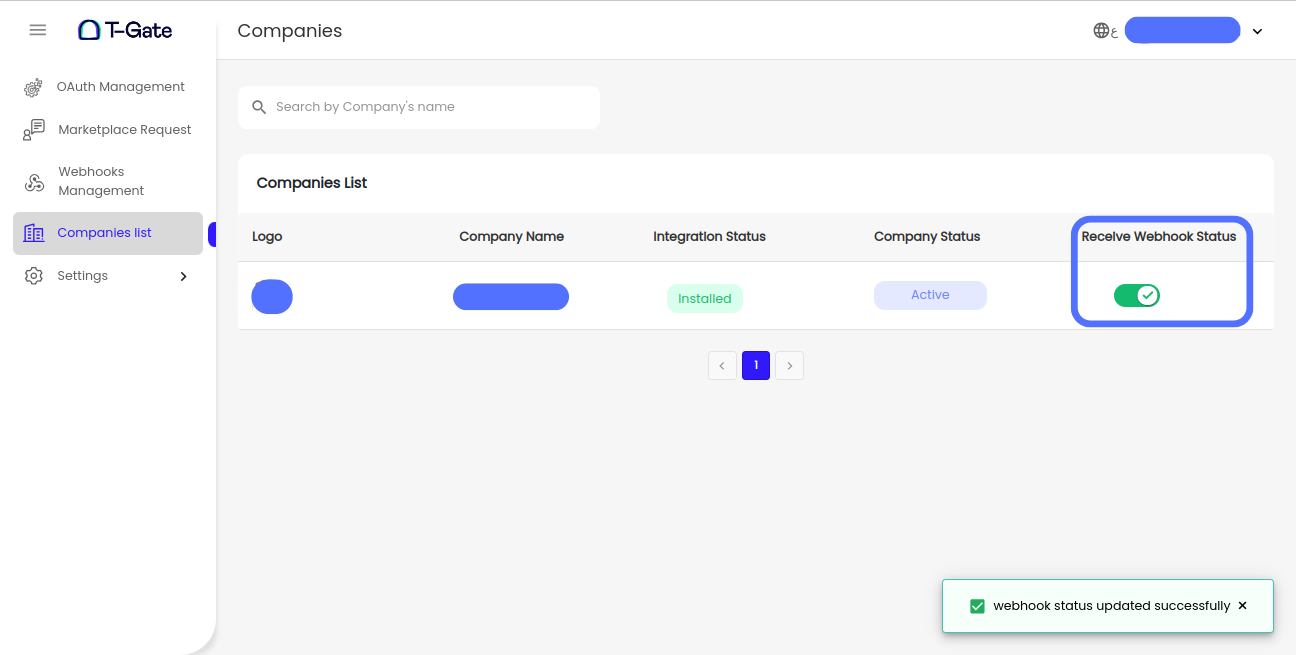
Updated 8 months ago
